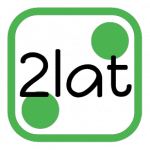ひさしぶりに更新。。
いろいろあってサーバを初期化、CentOSを6.8にしてPostgreSQLを再インストール!
最新バージョンは「9.6」。技術の進歩は早い。
過去記事を参考にしたが、CentOSのバージョン違いや理解不足もあったので再び記事にしようっと。
PostgreSQLをダウンロード&インストール
1.PostgreSQLをダウンロード
[xxx@localhost ~]$ wget http://yum.postgresql.org/9.6/redhat/rhel-6-x86_64/pgdg-centos96-9.6-3.noarch.rpm
2. PostgreSQLをインストール
[xxx@localhost ~]$ sudo rpm -ivh pgdg-centos96-9.6-3.noarch.rpm [xxx@localhost ~]$ sudo yum -y install postgresql96-server postgresql96-devel postgresql96-contrib
※パッケージの説明
postgresql96-server:サーバ本体
postgresql96-devel:開発用モジュール
postgresql96-contrib:contribモジュール
PostgreSQLの設定
3.データベースを初期化
[xxx@localhost ~]$ sudo su - postgres $ /usr/pgsql-9.6/bin/initdb --no-locale --encoding=UTF8
4.データベースを起動
[xxx@localhost ~]$ sudo service postgresql-9.6 start
5.自動起動設定
システム起動時にPostgreSQLが自動で起動するようにします。
[xxx@localhost ~]$ sudo chkconfig postgresql-9.6 on
6.postgresユーザのパスワード設定
[xxx@localhost ~]$ sudo passwd postgres
7.環境変数設定
PostgreSQLのコマンドへのパスを設定します。
[xxx@localhost ~]$ sudo su [root@localhost xxx] cd /var/lib/pgsql/ [root@localhost xxx] vi .bash_profile ※ファイルの末尾に追加 export PATH=$PATH:/usr/pgsql-9.6/bin
以上。
Encoding「UTF8」、ロケール設定なしになっています。